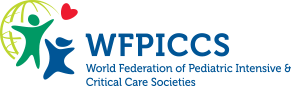Getting Started on the Platform
Watch the How-To Video to get started on the virtual platform.
Need quick tips? Check out the videos below.
Creating a Profile | Networking on the Virtual Platform | Viewing ePosters
Logging In
Log in via the WFPICCS 2022 Virtual Platform link with your credentials received from your welcome letter.
Time Zone
Select your preferred time zone to follow the programme schedule according to your local time.
Enter
Click on “Enter Here” to access the Lobby – the main place to navigate to the different areas in the WFPICCS 2022 platform.
Explore
Choose a place to explore either from the top menu bar or the lobby signs.
Complete Your Profile
For a better networking experience, we suggest updating your profile.
In the top navigation menu, click on your initials and then “Profile”. Fill out your information in the blanks and the algorithm will recommend more people similar to you in the live chat.
Connect with People
Click on People on the left of the screen to explore your recommendations for people to connect with! Enhance your networking possibilities through our powerful matchmaking algorithm.
You will see 4 tabs:
1 List of everyone registered on the platform and their current online status
2 Your message box
3 Recommended people – if you fill out your profile the system will be able to make better recommendations
4 Your connections – your personalized list of people you have added as connection
Messages & Saved Files
Find any saved downloadable documents in your Virtual Bag.
Check your notifications via Messages.
Don’t Miss a Thing #WFPICCS22
Expand the Twitter Wall to see posts under #WFPICCS22.
Help
If you have any questions, contact the Support Team via the Chat icon available on all platform pages during the Congress days.
How to Access the AI Translation Service?
Translation options will be available on the top right corner of the Q&A box during live sessions.
Please note that some sessions at the congress will be powered by Zoom. To enable AI translation services on these sessions, you must manually give permission on the app. Click here for a step-by-step guide.